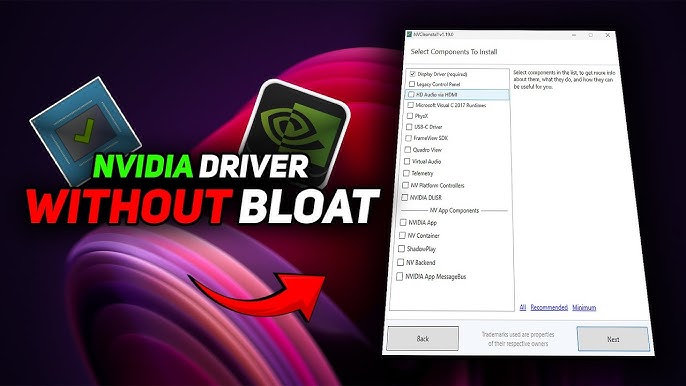NVIDIA’s graphics drivers are notoriously bloated. For many Windows users, a typical driver update installs more than just the essentials—telemetry, 3D vision components, HD audio drivers, and other tools you never asked for. Worse, installation can fail midway or cause unexpected issues like black screens, broken resolution settings, or performance drops. This is where NVCleanstall enters the conversation—a free tool designed to give users complete control over what gets installed with their NVIDIA GPU drivers.
This article explores how NVCleanstall works, why installation issues happen with NVIDIA drivers, and how this customization utility can act as a fix for common driver-related headaches. By the end, you’ll understand whether this tool is just for power users or a must-have for anyone struggling with GPU updates.
Driver Installation Issues Are More Common Than You Think
Driver installation should be seamless. You download the latest update, click install, restart your system, and enjoy better performance or stability. That’s the ideal scenario. In reality, many users face an entirely different experience—frozen installers, missing features, performance degradation, or compatibility glitches. These issues can stem from several causes:
- Conflicts with old driver remnants
- Overwrites of custom configurations
- Unwanted background processes from bundled software
- Corrupted downloads or improper cleanup
- Bloatware causing system lag
GeForce Experience, the default update path for NVIDIA drivers, often forces additional packages, including telemetry and services unrelated to gaming or display performance. These unnecessary components can be problematic for users with limited storage, slower systems, or strict customization preferences. Even for power users, avoiding installation pitfalls requires more control than the official installer provides.
NVCleanstall Offers Customization, Control, and Clarity
Developed by TechPowerUp, NVCleanstall is a lightweight utility that downloads and customizes NVIDIA drivers before installation. Its main purpose is to eliminate the extra components that NVIDIA pushes by default and allow users to create a clean, minimal install package tailored to their needs.
When running NVCleanstall, users are presented with a clean interface offering detailed options, such as:
- Selecting only core driver components
- Disabling GeForce Experience entirely
- Removing telemetry and background services
- Enabling or disabling driver signing enforcement
- Skipping HDMI audio drivers or 3D vision components
This level of customization is especially beneficial for users who want a lean driver installation that avoids the baggage that often causes errors or conflicts. In short, NVCleanstall reduces the complexity and unpredictability of NVIDIA driver installs.
Why Official Installers Sometimes Fail
NVIDIA’s official driver package often assumes a one-size-fits-all approach. It includes software and services meant to support a wide range of users—from gamers to enterprise workstation setups. This bloated packaging increases the likelihood of compatibility issues, especially when:
- System specs fall on the low end
- Previous drivers weren’t fully removed
- Third-party antivirus interferes
- Background services block updates
Additionally, frequent updates can stack unnecessary services or files over time, leading to cumulative errors. For example, it’s not uncommon to see an update fail halfway and leave the system in an unstable state, forcing manual cleanup or reinstallation.
NVCleanstall circumvents these pitfalls by offering a fresh, user-defined installation every time, reducing dependency on NVIDIA’s default update path and preventing old bugs from resurfacing.
How NVCleanstall Works Behind the Scenes
NVCleanstall doesn’t just strip down existing installers. It starts by downloading the latest or specific NVIDIA driver package directly from NVIDIA’s servers. Then, before installation, it opens a step-by-step interface where you choose what components to keep or discard.
After your selections, NVCleanstall builds a custom installer. You then run the installation as you would with a normal NVIDIA driver package, but this time, only the essential components make it through—no telemetry, no forced services, no unnecessary extras.
One of the standout features is clean installation enforcement, which ensures that the existing driver is fully uninstalled before the new one is applied. This drastically reduces errors from driver leftovers or registry conflicts.
Real-World Scenarios Where NVCleanstall Solves Problems
Here are a few examples of how NVCleanstall proves effective in resolving installation-related pain points:
Black Screen After Installation
This often results from conflicts between previous and new driver versions or unnecessary services like HDCP modules. NVCleanstall prevents these by stripping non-essential items and forcing a fresh install.
Lag After Update
Sometimes, telemetry or background services slow down lower-end systems. Removing NVIDIA Container and Telemetry with NVCleanstall significantly improves system responsiveness.
GeForce Experience Failures
Users who’ve had issues with GeForce Experience crashing or refusing to launch can skip it entirely using NVCleanstall. This not only improves stability but reduces memory usage.
DDU Recovery Users
After using Display Driver Uninstaller (DDU) to clean out bad drivers, users often reinstall through GeForce Experience, reintroducing the same issues. NVCleanstall serves as a clean reinstall companion to DDU, helping maintain a lightweight and reliable setup.
Gamers and Professionals Benefit Equally
Whether you’re a competitive gamer needing maximum performance or a creative professional running CAD or video rendering software, a stable and clean GPU driver matters. NVCleanstall appeals to both crowds by:
- Allowing frame-time sensitive users to skip latency-causing components
- Supporting studio driver versions for professionals
- Letting advanced users pre-tweak settings before install
- Providing more transparency in what goes into their system
By using NVCleanstall, users reclaim the decision-making power that default installers remove. It becomes easier to isolate issues, benchmark performance, and even roll back cleanly without surprises.
Risks and Considerations
While NVCleanstall is widely praised, there are important caveats:
- Less technical users might be overwhelmed by the component selection process. Picking the wrong options could disable necessary functions (e.g., HDMI sound).
- It disables automatic updates via GeForce Experience, so future updates need to be handled manually.
- Rare edge cases exist where removing certain components may affect third-party software reliant on NVIDIA services.
Still, the risks are manageable if you follow installation guides or use default recommendations in NVCleanstall.
How to Use NVCleanstall Effectively
Here’s a quick walkthrough to ensure a smooth experience:
- Download NVCleanstall from the official TechPowerUp website.
- Launch the app and choose whether to download the latest driver or manually pick a version.
- Select your GPU model and operating system.
- Proceed to component selection—disable telemetry, HD audio, GeForce Experience, and any other non-essential parts.
- Choose clean installation mode.
- Allow the tool to build the custom installer.
- Run the installation and reboot once completed.
To avoid conflicts, consider using Display Driver Uninstaller (DDU) beforehand to remove old driver files.
Community Feedback and Adoption
Power users and IT admins regularly recommend NVCleanstall across forums like Reddit, LinusTechTips, and TechPowerUp itself. The sentiment is clear: if NVIDIA drivers have ever failed on your system or if you’re tired of bloat, NVCleanstall is a game-changer.
Its open configuration system allows experimentation while its minimal footprint ensures that nothing unnecessary gets left behind.
Long-Term Performance Gains and System Stability
The cumulative effect of running a stripped-down NVIDIA driver setup is evident over time. Systems become more responsive, background CPU usage drops, and unexpected issues—like display flickering or random crashes—become less frequent. For laptops or older desktops, this lightweight approach also helps save battery and reduce heat by eliminating background telemetry and unnecessary runtime services.
Moreover, users gain a clearer understanding of what exactly is installed, making future troubleshooting more precise.
Final Verdict
NVCleanstall absolutely has the potential to fix NVIDIA driver installation issues. It doesn’t just act as a workaround—it offers a better alternative to the traditional, bloated approach NVIDIA provides through its official channels.