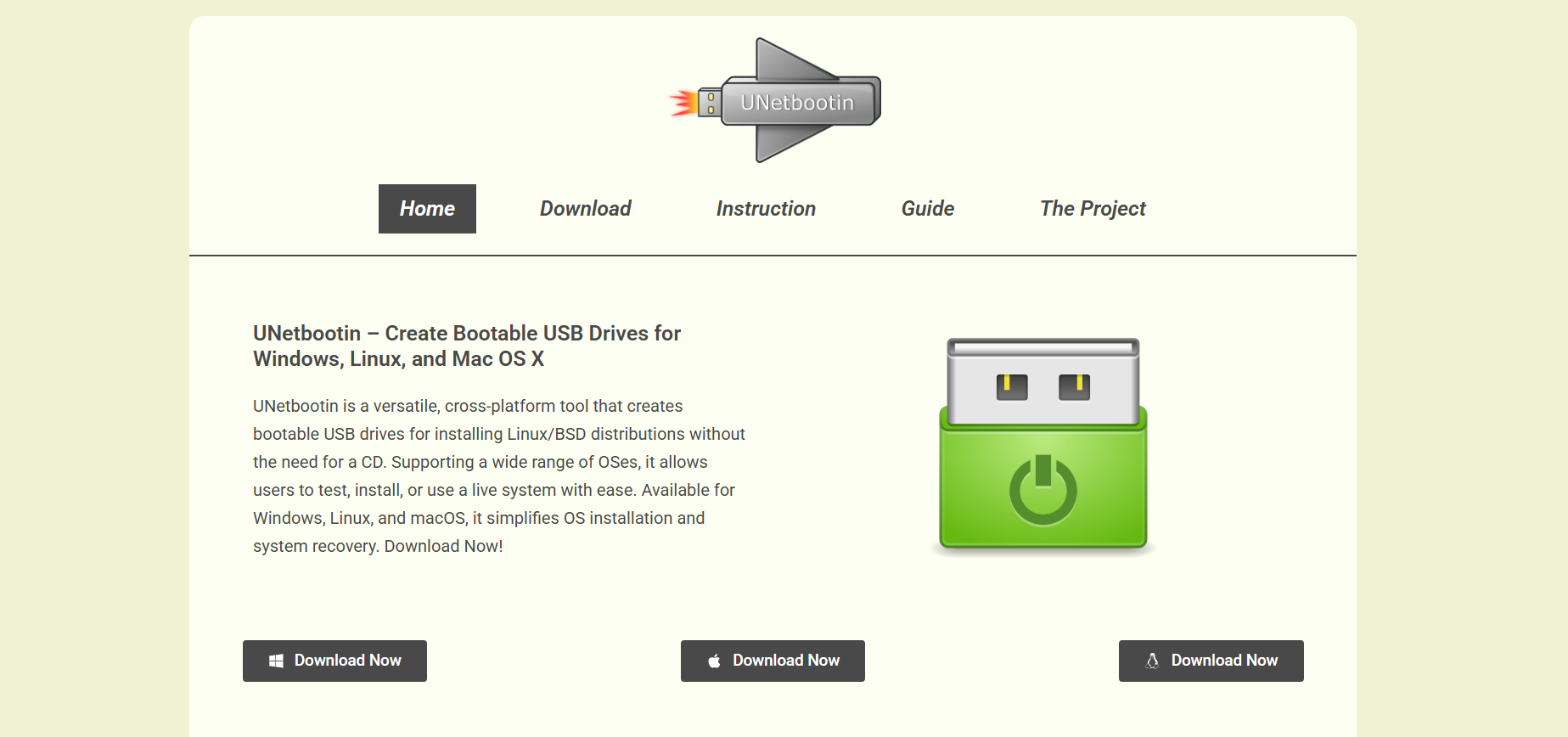Creating a bootable USB for Ubuntu is one of the most practical ways to install or run Linux without affecting your existing system. Whether you’re migrating to Ubuntu, testing it alongside Windows, or setting up a recovery drive, tools like UNetbootin offer a streamlined experience. But how well does UNetbootin handle this task, and is it the right choice for your Linux bootable media needs?
Let’s explore how UNetbootin works, what makes it popular among beginners and advanced users, and whether it’s still the best option for creating a bootable USB drive for Ubuntu in 2025.
Introduction to UNetbootin
UNetbootin stands for Universal Netboot Installer. It’s a lightweight, open-source tool designed to create bootable Live USB drives for Linux distributions, including Ubuntu, Fedora, Debian, and more. What sets UNetbootin apart is its cross-platform compatibility — it works on Windows, Linux, and Mac OS X.
Instead of burning an ISO file to a DVD, you use UNetbootin to “write” the image onto a USB stick, turning it into a portable and bootable Linux environment.
Ubuntu and the Need for Bootable USB Drives
Ubuntu is among the most popular Linux distros, known for its simplicity, stability, and wide hardware support. Whether you’re installing it on a PC or just trying it live without touching your hard drive, a bootable USB drive is essential.
Advantages of using a bootable USB for Ubuntu:
- Faster than DVD media
- Reusable and eco-friendly
- Allows persistent storage for live sessions
- Can be used for repair or recovery tasks
- Easy to carry and deploy on multiple machines
So, where does UNetbootin come in?
How UNetbootin Works for Ubuntu USB Creation
UNetbootin simplifies the process of writing ISO files to USB drives. Here’s how it works with Ubuntu:
Downloading the Ubuntu ISO
First, you’ll need the official Ubuntu ISO file. UNetbootin does offer built-in options to automatically download some distributions, but for the latest version or specific flavors like Ubuntu MATE or Xubuntu, it’s better to manually download the ISO from ubuntu.com.
Plugging in a USB Drive
Use at least an 8 GB USB drive, formatted as FAT32. While UNetbootin can handle the formatting, having a clean USB with no critical files ensures a smoother process.
Running UNetbootin
Launch the tool and select either:
- Diskimage: Point to your downloaded Ubuntu ISO.
- Distribution: Pick Ubuntu from the list, and UNetbootin will download it.
You then select the USB drive from the list of available drives. A single click on “OK” begins the process.
Creating the Bootable USB
UNetbootin extracts the ISO and installs a bootloader, such as syslinux, allowing the USB to boot independently on nearly any computer that supports USB booting.
Advantages of Using UNetbootin for Ubuntu
UNetbootin has remained a top choice for years, thanks to several practical benefits:
Cross-Platform Compatibility
UNetbootin works on Windows, macOS, and Linux. That makes it ideal for users in mixed environments who need a consistent tool.
Simplicity and No Installation Required
The utility doesn’t require installation. You can download and run it directly, making it perfect for one-time or portable use.
Multiple Distribution Options
Even if you’re not creating a USB for Ubuntu, you’ll find other distros like Fedora, Debian, Arch, and more within the UNetbootin interface.
Basic Persistence Option
Unlike some tools that create a read-only USB, UNetbootin can enable basic persistent storage, allowing you to save files, settings, and software between reboots (to a limited degree).
Limitations You Should Consider
While UNetbootin is reliable, it’s not without flaws. For Ubuntu-specific tasks, consider the following limitations:
No Support for UEFI Mode
One major drawback is that UNetbootin does not create UEFI-compatible USBs out-of-the-box. Modern computers often rely on UEFI rather than legacy BIOS, and this limitation may result in boot errors or the USB not being recognized at all.
Lack of Full Persistence Support
While persistence is supported, it’s limited. If you’re planning to use your bootable Ubuntu USB as a fully functional operating system with persistent data, UNetbootin might not meet your needs.
Outdated User Interface
The interface hasn’t seen major updates in years. It lacks features available in more modern tools like Rufus or BalenaEtcher, such as ISO verification, GPT partition support, or automatic file system optimization.
Comparison with Other Tools
To determine whether UNetbootin is still the best for creating a bootable Ubuntu USB, it’s worth comparing it to some alternatives:
| Feature | UNetbootin | Rufus | BalenaEtcher |
| Platform Support | Windows, Linux, macOS | Windows only | Windows, Linux, macOS |
| UEFI Boot Support | No | Yes | Yes |
| Persistent Storage | Basic | Advanced (Ubuntu only) | None by default |
| Interface Simplicity | Moderate | Basic but powerful | Very simple |
| ISO Download Built-in | Yes | No | No |
| Installation Required | No | No | Yes (some versions) |
UNetbootin still holds its ground in simplicity and flexibility, but Rufus leads when it comes to UEFI support and advanced partitioning.
Common Issues and How to Fix Them
Using UNetbootin to create a bootable Ubuntu USB can sometimes lead to problems. Here’s how to troubleshoot the most frequent ones:
USB Not Booting
- Make sure your BIOS is set to boot from USB.
- Check if your computer requires UEFI — UNetbootin-created USBs may not work on these systems.
- Try recreating the USB with a different port or using a different USB stick.
“Missing Operating System” Error
- This often occurs when the bootloader isn’t properly written. Try running UNetbootin with administrator privileges or use an alternate tool like Rufus.
Black Screen After Boot
- May result from incomplete file transfers. Redownload the ISO and create the USB again.
- Ensure the USB is not corrupted using tools like CHKDSK (on Windows) or fsck (on Linux).
Best Practices for Ubuntu USB Creation
To get the most out of your Ubuntu Live USB using UNetbootin, follow these best practices:
- Always use a verified ISO: Corrupted downloads are a major cause of boot errors.
- Use USB 3.0 drives for faster boot and load times.
- Double-check the USB drive letter in UNetbootin to avoid overwriting the wrong drive.
- Consider testing with VirtualBox before rebooting your machine.
Who Should Use UNetbootin?
UNetbootin remains a solid choice for:
- Beginners who want an easy-to-use tool without too many technical options
- Users working across multiple operating systems
- Developers or IT staff needing a quick bootable USB in legacy BIOS systems
However, power users or those deploying on UEFI systems may find better results using Rufus (on Windows) or Ventoy (for multi-boot USBs).
Final Verdict
Yes, UNetbootin can create a bootable USB for Ubuntu — and it does so reliably in many cases. It’s one of the oldest and most trusted tools in the Linux ecosystem. But in 2025, with increasing UEFI adoption and advanced tools available, it’s not always the best fit for every use case.