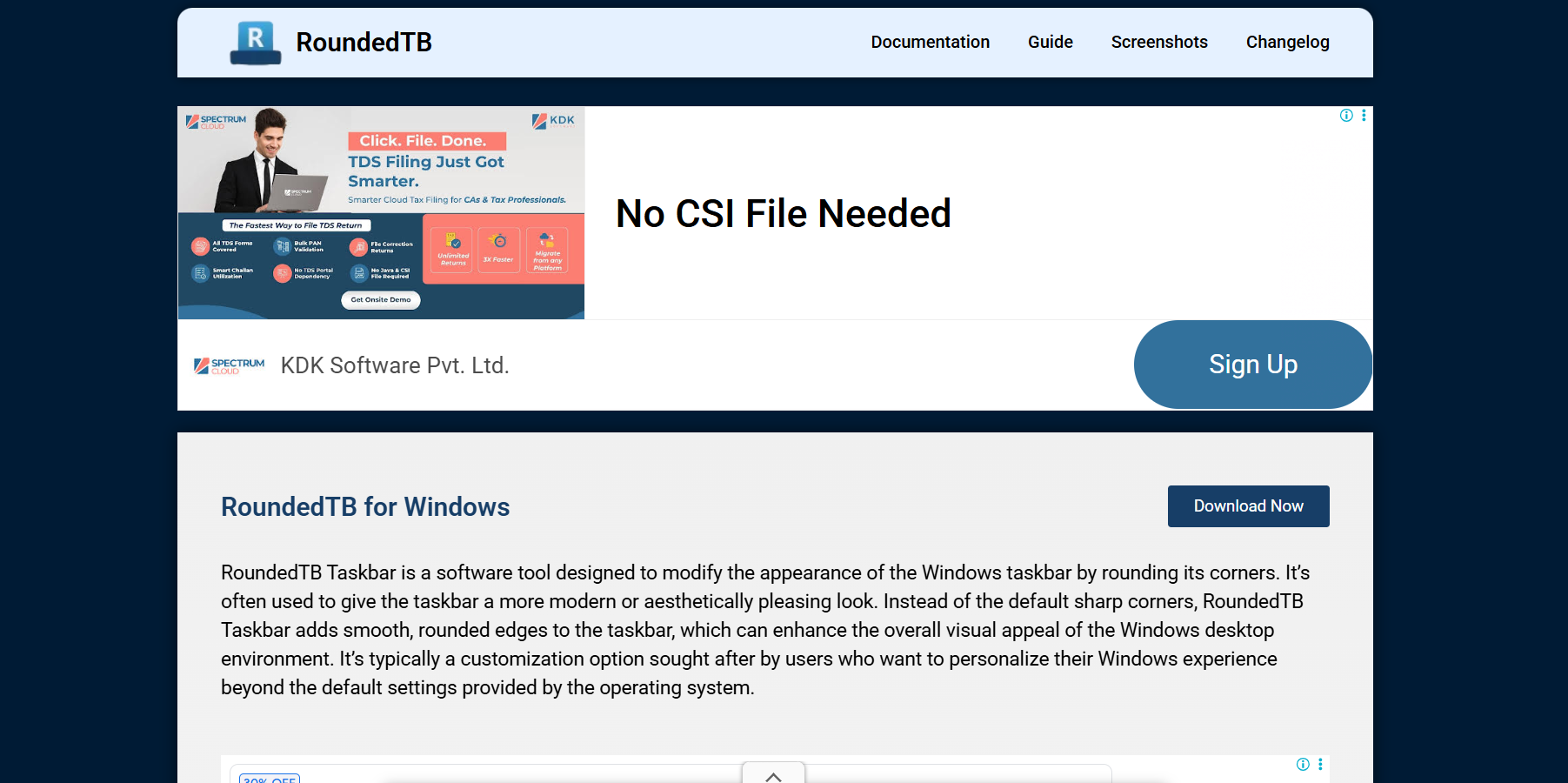Windows users love tweaking the appearance of their desktop. Rounded corners, clean lines, and a smooth taskbar bring a modern, aesthetic vibe. Among the many personalization tools available, RoundedTB has emerged as a favorite for those who want a soft, rounded taskbar without diving into complex registry edits or paid software. But how exactly does it work, and does it really round the taskbar’s edges?
Let’s dive into the full functionality of RoundedTB, explore how it transforms your taskbar, and uncover how to use it effectively for a cleaner, more refined Windows experience.
RoundedTB Overview
RoundedTB is a lightweight, free utility designed specifically for Windows 10 and Windows 11. Its main goal? To give your Windows taskbar rounded edges and enhanced padding. Developed by TorchGM, this open-source application brings UI flexibility that Microsoft doesn’t offer natively.
While Windows 11 introduced a more modern interface, the taskbar remained rectangular and slightly rigid in style. That’s where RoundedTB comes in—without requiring any system hacks, this tool makes your taskbar look stylish, minimalist, and more consistent with current UI trends.
Key Features at a Glance
RoundedTB doesn’t just make edges round. It brings a host of customization features that dramatically improve how your taskbar looks and behaves:
- Margin control: Add spacing around your taskbar to create a floating appearance.
- Corner radius adjustment: Choose how rounded your edges are, from subtle curves to dramatic bubbles.
- Dynamic mode: Allows the taskbar to resize automatically depending on the number of icons.
- Split mode: Break the taskbar into multiple floating segments.
- Compatibility with StartIsBack, TranslucentTB, and other mods.
With just a few tweaks, you can go from a standard taskbar to a modern floating dock-like interface.
Installation and Setup Guide
Getting RoundedTB up and running is straightforward. No complicated configuration or admin-level installs are required.
Step 1: Download RoundedTB
Visit the official source on the Microsoft Store or the developer’s GitHub repository. Microsoft Store is recommended for beginners as it offers the simplest setup.
Step 2: Launch the App
Once installed, launch RoundedTB from your Start Menu. It will immediately minimize to the system tray and begin applying default changes.
Step 3: Configure Settings
Right-click the RoundedTB tray icon and select Settings. From here, you’ll find options to:
- Adjust margin size (space between taskbar and screen edges)
- Set corner radius
- Enable dynamic mode or split mode
- Apply blur effects or transparency (when using with TranslucentTB)
Once configured, hit Apply to see the changes instantly.
How RoundedTB Rounds the Taskbar
RoundedTB manipulates Windows’ taskbar by creating a visual illusion using margin and radius settings. Technically, it doesn’t alter system files or deep UI components. Instead, it overlays a visual shell that wraps around the taskbar, giving it the appearance of a floating, rounded bar.
The magic lies in the following:
- Margins create breathing space around the taskbar edges.
- Corner radius settings give each corner a smooth, curved finish.
- Dynamic behavior lets the bar shrink to icon width, enhancing the minimal look.
Together, these features simulate a beautifully rounded, floating taskbar without compromising system performance.
Compatibility with Windows 10 and 11
One of the biggest strengths of RoundedTB is its wide compatibility. Although tailored with Windows 11 in mind, it also works smoothly on Windows 10, offering legacy users a chance to enjoy modern UI without upgrading their OS.
However, there are differences in how RoundedTB behaves on each version:
- Windows 11: Full support, including split mode, dynamic resizing, and better integration with centered taskbar icons.
- Windows 10: Basic functionality remains strong, but certain features like split mode may be limited or inconsistent due to legacy taskbar behavior.
Still, RoundedTB provides a far more flexible UI for both versions than stock Windows ever could.
Use Cases for RoundedTB
RoundedTB isn’t just for aesthetics. There are practical reasons users love this tool:
Clean, Floating Design
RoundedTB gives your desktop a clean look, especially when paired with minimal wallpapers and transparent effects. The floating appearance makes it feel like a macOS-style dock but customized for Windows.
Improved Focus
For multitaskers and creatives, a rounded and minimal taskbar can reduce visual clutter. When set to auto-hide, the taskbar floats in with elegance when needed, then disappears neatly.
Synergy with Custom Setups
RoundedTB plays nicely with other tools like:
- TranslucentTB (adds blur and transparency)
- StartIsBack (custom start menu styles)
- TaskbarX (icon centering and animation)
This interoperability makes it a cornerstone tool in the Windows UI customization scene.
Pros and Cons
Let’s break down the upsides and potential drawbacks of using RoundedTB.
Pros
- Free and open source
- Lightweight (under 10MB and minimal CPU/RAM usage)
- Doesn’t modify system files
- Customizable edge radius and margins
- Frequent updates and community support
Cons
- Limited by Windows taskbar architecture (especially in Windows 10)
- Split mode can be buggy with third-party tools
- Doesn’t fully replace advanced skinning software like Rainmeter
While not perfect, RoundedTB delivers high value with very little downside, especially for a free utility.
Advanced Tips for Power Users
For those looking to get more from RoundedTB, consider these pro-level tweaks:
Use with TranslucentTB
When combined, these tools can deliver a glass-like, floating taskbar. RoundedTB controls the shape, while TranslucentTB handles transparency and blur.
Taskbar Alignment Tweak
In Windows 11, set your taskbar to centered mode. RoundedTB’s dynamic mode aligns beautifully with this layout, giving it a sleek dock feel.
Custom Scripts and Automation
Advanced users can script RoundedTB settings changes using PowerShell or batch commands. This is great for switching layouts depending on workflow—like one style for gaming, another for work.
Performance and Stability
RoundedTB is remarkably light. It runs quietly in the background, consuming less than 10MB of RAM and using negligible CPU cycles. Even on older machines, it doesn’t cause lag or interfere with resource-heavy apps.
Also, because it doesn’t alter system files, it’s safe to uninstall without any lingering effects or broken visuals.
Frequently Asked Questions
Is RoundedTB safe to use?
Yes, RoundedTB is open source and has been vetted by the developer community. It doesn’t contain malware, nor does it tamper with system files.
Will it affect gaming performance?
No. RoundedTB uses minimal system resources and won’t interfere with FPS or system performance in games.
Can I undo the changes?
Yes. Simply right-click the tray icon and exit the app. You can also uninstall it anytime without needing to revert settings manually.
Does it work on dual-monitor setups?
Yes, but results may vary depending on your monitor configuration and taskbar layout. Most users report solid performance across multiple screens.
Conclusion
So, can RoundedTB give your taskbar rounded edges? Absolutely. Not only that, it transforms the overall feel of your desktop, offering a polished, modern interface with virtually no downside.
Whether you’re a designer chasing clean aesthetics or a power user building the ultimate workstation look, RoundedTB is one of the easiest and most effective ways to enhance your Windows UI without touching the registry or risking system stability.